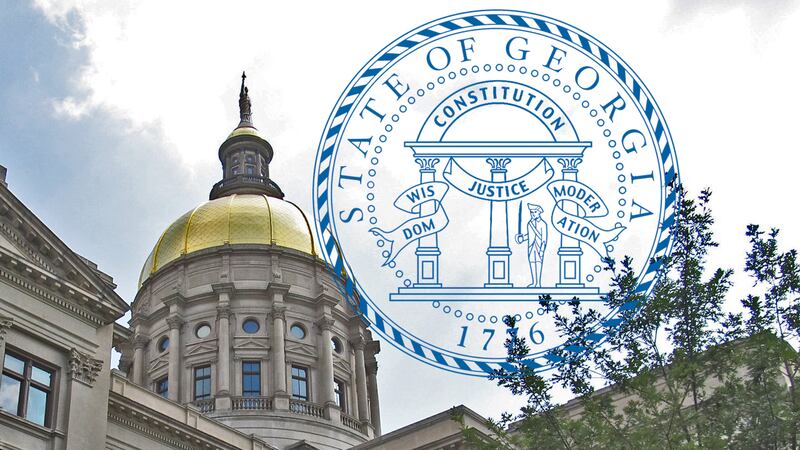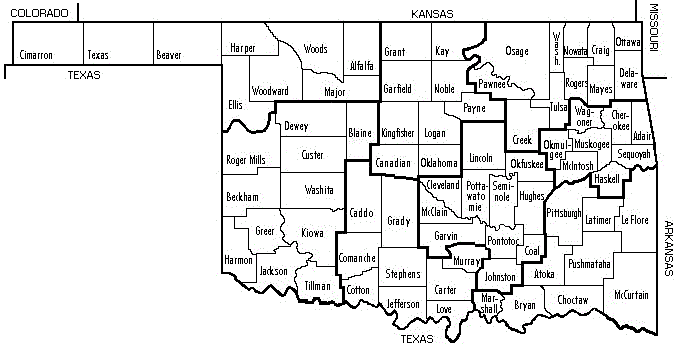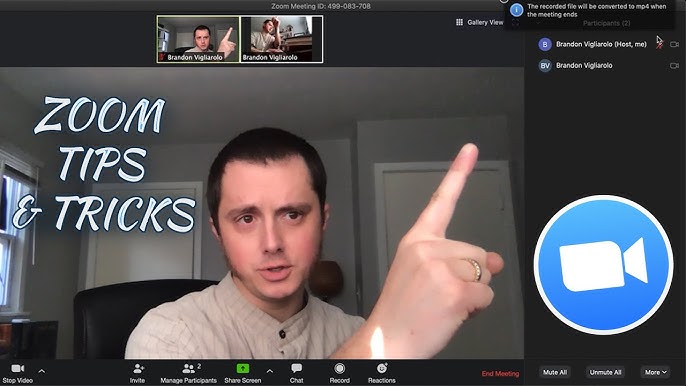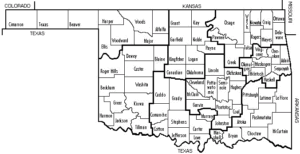Table of Contents
ToggleIn today’s digital-first world, video conferencing has become a critical part of our professional and personal lives. Whether you’re leading a remote team meeting, attending a virtual classroom, or participating in a webinar, knowing how to record a Zoom meeting is essential. It allows you to revisit discussions, share information with absent participants, and maintain accurate records. This guide covers everything you need to know about Zoom meeting recording, including device-specific steps, permissions, storage options, and practical tips for high-quality results.
Zoom offers multiple recording methods depending on your account type and the device you’re using. Whether you’re a host or a participant, understanding how to record a Zoom meeting with the right tools and settings will save time, improve productivity, and ensure compliance with company policies or legal requirements. If you’re new to the Zoom meeting platform or want to maximize its features, this article will walk you through every step you need to record Zoom meetings like a pro.
Understanding Zoom Recording Options
There are two main ways to record a Zoom meeting: local recording and cloud recording. Local recording allows users to save the meeting video and audio files directly to their computer or device. This feature is available for free and paid accounts, making it accessible to most Zoom users. Local recordings can be found in the Zoom folder on your computer, and you can configure the destination folder in the settings.
Cloud recording, on the other hand, is reserved for Pro, Business, or Enterprise accounts. This method saves recordings on Zoom’s cloud storage and allows for additional features like automatic transcription, searchable text, and the ability to share links securely. Knowing how to record a Zoom meeting to the cloud is especially useful when you need to share the meeting with remote team members or store it for long-term reference without using your local storage.
How to Record a Zoom Meeting as a Host
If you’re the host of the meeting, recording is very straightforward. Start your Zoom meeting on the desktop or mobile app, and you’ll find the “Record” button in the meeting toolbar. On desktop, you’ll have the option to choose between local or cloud recording. Simply click your preferred method, and Zoom will begin capturing everything from audio and video to shared screens and participant interactions.
For mobile users, only cloud recording is available. To begin recording, tap the “More” icon (usually three dots) and select “Record to the Cloud.” The recording will automatically stop when you end the meeting, and you can find it later in the Zoom web portal. If you regularly host Zoom meetings, it’s helpful to enable automatic recording in your settings so you never forget to capture important content.
How to Record a Zoom Meeting as a Participant
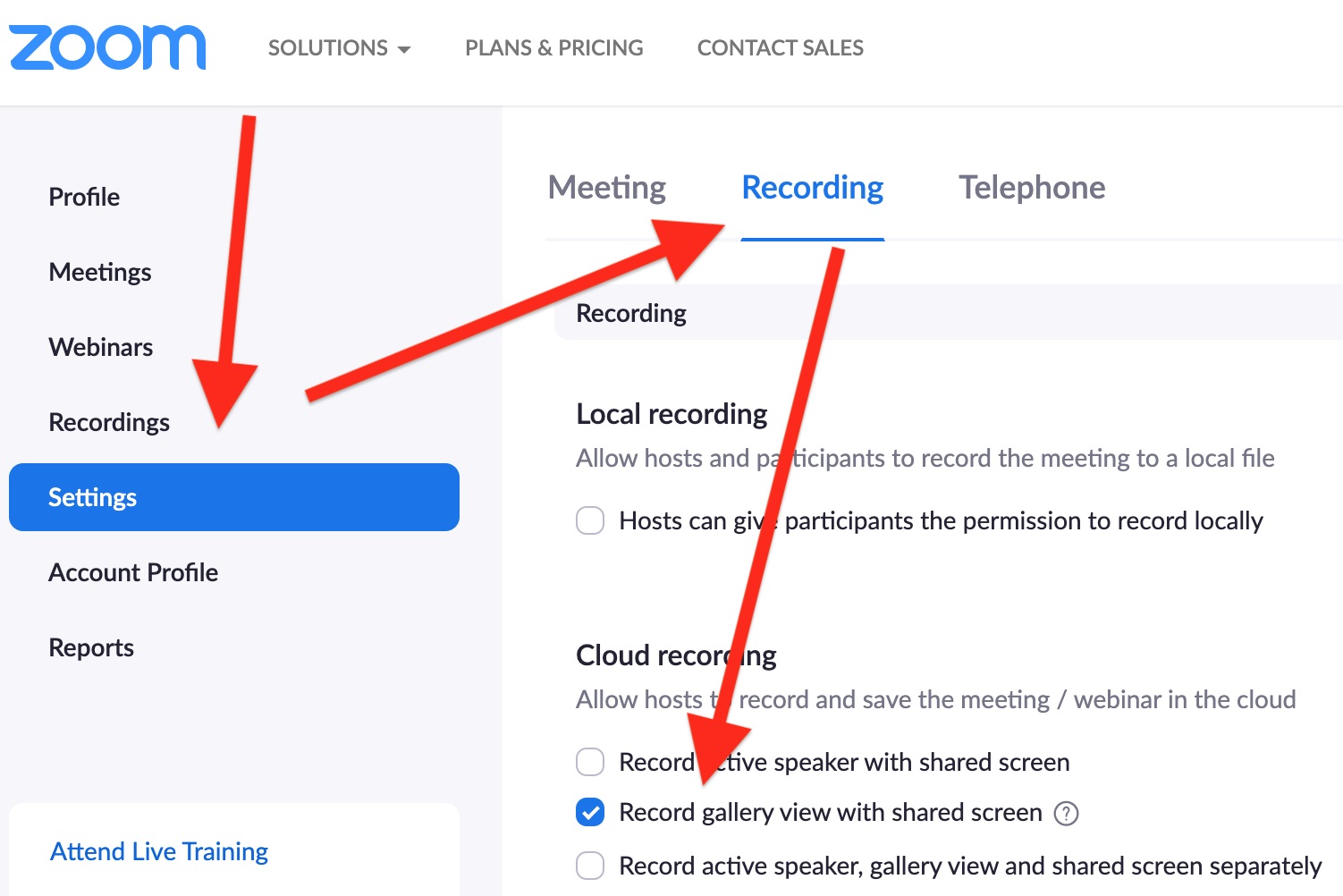
If you’re not the host but need to record a Zoom meeting, you must request permission. The host can grant recording access by clicking the “Participants” icon, hovering over your name, and selecting “Allow to Record.” Once permission is granted, you’ll see the record button and can begin capturing the session. This approach ensures meeting security and respects privacy among attendees.
However, if permission isn’t granted and recording is essential, you can use third-party screen recording tools. Software like OBS Studio, Bandicam, or even your operating system’s built-in recorder can capture the meeting screen and audio. Always be sure to inform participants when you’re recording through other means to remain compliant with privacy laws. Knowing how to record a Zoom meeting ethically and legally is just as important as the technical steps.
How to Access and Share Your Zoom Recordings
Once your Zoom meeting ends, the recording will be processed and saved. For local recordings, you’ll find them in your Zoom folder—usually under “Documents > Zoom.” You can rename, move, or edit the files before sharing. They are typically saved in .MP4 format, which makes them compatible with most video players and editing software.
For cloud recordings, log in to the Zoom web portal and navigate to “My Recordings.” From there, you can play, download, delete, or share the video using a secure link. You can also add passwords or expiration dates to shared links for extra security. If you’re managing multiple Zoom meeting recordings, organize your files by topic or client to simplify your workflow and access.
Tips for High-Quality Zoom Recordings
A successful Zoom recording depends on more than just pressing the record button. Ensure your internet connection is stable to prevent audio or video dropouts. Use a quiet, well-lit room and consider using an external microphone or webcam for improved quality. Always test your setup before recording important Zoom meetings to avoid technical hiccups.
In your Zoom settings, enable features like “record active speaker with shared screen” or “save chat messages” for a more complete recording. You can also set your Zoom meeting to record automatically at the start, ensuring you never forget to capture key moments. These small adjustments can make a big difference in the usability and professionalism of your final recording.
Common Issues and How to Fix Them
If you encounter problems when trying to record a Zoom meeting, start by checking your permissions and settings. Hosts may accidentally disable participant recording, or your Zoom account settings may prevent recording. Visit your Zoom profile online, go to the “Recording” tab under settings, and ensure all necessary toggles are enabled.
Low disk space is another common issue for local recordings. Make sure your device has enough available storage before beginning. If the video appears without sound, check your microphone and system audio settings. Updating your Zoom client to the latest version often resolves unexpected glitches and ensures compatibility with your device.
Conclusion
Knowing how to record a Zoom meeting is a valuable skill that helps you capture key information, stay organized, and share insights effectively. Whether you’re a host, participant, or team leader, using Zoom’s recording features properly can greatly enhance communication and productivity. Choose between local or cloud recording based on your needs, and always respect privacy and recording permissions.
With a solid understanding of how to record a Zoom meeting on any device, you’ll be better prepared for virtual presentations, training sessions, and important discussions. Just remember to test your setup, use quality tools, and stay compliant with recording policies. The more you use Zoom’s full capabilities, the more value you’ll gain from every online meeting.
FAQs
Can I record a Zoom meeting if I’m not the host?
Yes, but you must request recording permission from the host or use a third-party screen recorder, with all participants’ consent.
Where can I find my Zoom recordings?
Local recordings are stored on your computer, while cloud recordings are available in your Zoom web portal under “My Recordings.”
How much cloud storage do I get with Zoom?
Storage limits depend on your Zoom subscription. You can check or upgrade your storage under your account settings.
Why is the record button missing?
You may not have the necessary permissions, or the host may have disabled recording. Check your account settings or ask the host.
Can I record Zoom meetings for free?
Yes, free accounts can record locally. Cloud recording is available only to paid users.
You may also read: higginswhite.com